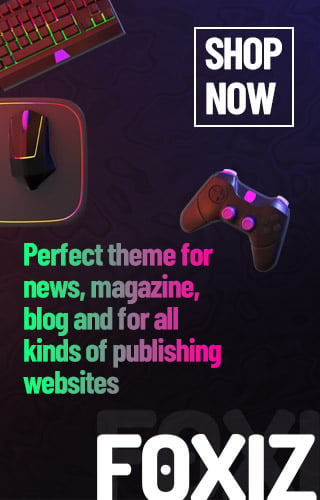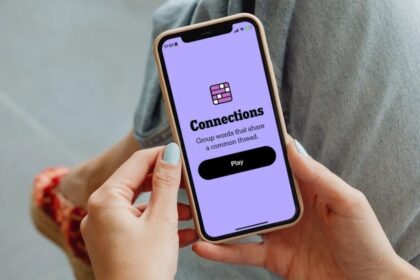Level Up Your Gaming in Call of Duty Warzone!
Hey there, gamers! If you’re diving into Call of Duty Warzone, you’re in for an adrenaline-pumping time. This popular battle royale game is super fast-paced, meaning every detail counts when you’re in the heat of battle. To help you play like a pro, we’ll go over some awesome settings that can boost your game experience. Let’s get started!
Why Game Settings Matter
Think of your game settings as your game’s blueprint. Just like a good recipe can make your dish taste amazing, the right settings can help your game run smoothly. A well-optimized setup means no jitters or lag—just pure, smooth action. Here’s how you can tweak your settings to enhance your gameplay!
Best Graphics Settings for Warzone
First things first, let’s talk about your graphics settings. These settings affect how the game looks and plays on your PC. Here’s what you should check:
Display Settings
- Display Mode: Fullscreen Exclusive (This makes the game use your whole screen)
- Refresh Rate: Maximum your monitor supports (The higher, the better!)
- Brightness: 55 (This helps you see better without straining your eyes)
Quality Settings
For better performance, it’s best to keep some settings low:
- Graphics Preset: Custom
- Texture Resolution: Very Low (This makes it easier for your PC to run the game smoothly)
- Shadow Quality: Very Low (Shadows can be pretty but take a lot of power)
View Settings
These settings are all about how much you can see while playing. Try these out:
- Field of View (FOV): 100-115 (A higher FOV lets you see more around you, helping with those sneaky players!)
- Motion Blur: Off (This keeps things clear while you’re moving fast)
Awesome Tips to Boost Your Game
If you’ve done all this and still notice lag, don’t worry! Here are a few extra tricks to make your gameplay even smoother:
-
Close Background Apps: Shut down programs you’re not using, like music players or web browsers.
-
Set Game Priority: Make sure Warzone gets the most power from your PC. You can do this through Task Manager (just right-click your Warzone task and set it to ‘Realtime’).
-
Check Your Drivers: Keeping your graphics card drivers updated can improve performance. Visit the websites for NVIDIA or AMD to download the latest versions!
- Adjust Your Resolution: If you’re still having problems, try lowering your game resolution just a bit—around 900p can work nicely without making you feel too disadvantaged in the game.
Final Thoughts
And that’s a wrap! Optimizing your settings can unlock a whole new level of fun while playing Call of Duty Warzone. It’s all about finding what works best for you, so feel free to tweak these suggestions until you find your perfect setup.
Questions for You!
- What’s your favorite video game and why?
- Have you ever faced a tough challenge in a game? How did you overcome it?
Share your thoughts! We’d love to hear from you in the comments. Happy gaming! 🎮