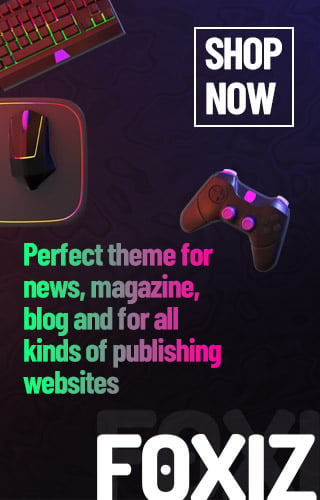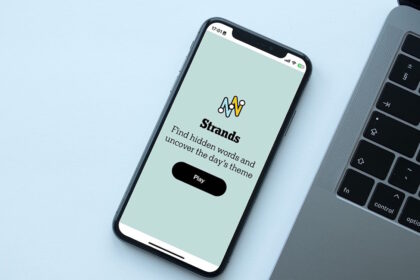How to Download and Play Fortnite on Nintendo Switch
Hey gamers! If you love playing Fortnite and own a Nintendo Switch, we’ve got some exciting news for you. You can easily download and play Fortnite on your Switch, and it’s free! Let’s dive into how to get started!
Quick Steps to Remember
- Download Fortnite for Free: Just go to the Nintendo eShop.
- Epic Games Account: Make sure to create an Epic Games account to save your progress and play with friends.
- No Subscription Needed: You don’t need a Nintendo Switch Online subscription to play Fortnite online.
Downloading Fortnite on Your Switch
Before downloading, here are a few things to check:
- Make sure your Nintendo Switch is connected to the internet.
- Log into your Nintendo account (if you don’t have one, ask an adult for help).
- Ensure that you have enough storage space (Fortnite needs about 18 GB).
Now, let’s download the game:
- Turn on your Nintendo Switch and log into your account.
- Find the Nintendo eShop icon and click on it.
- Select “Search” from the menu and type “Fortnite.”
- Click the “Free Download” button.
- Confirm by clicking “Free Download” again to start the download.
And there you go! You’ve started downloading Fortnite. You can play in just a few minutes.
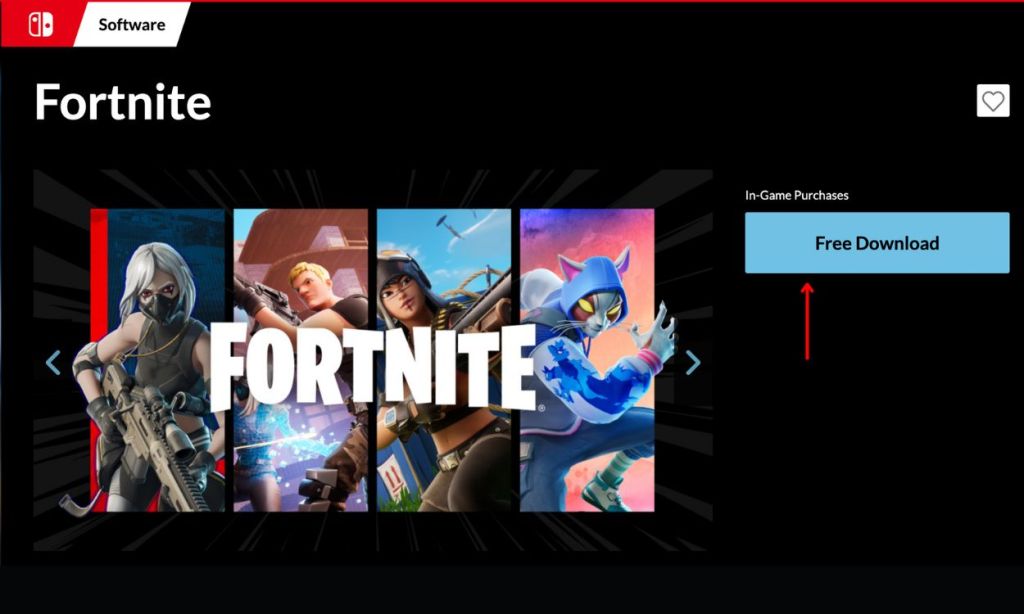
Linking Your Epic Games Account
While Fortnite is downloading, let’s set up your Epic Games account. This is super important because it saves your game progress and allows you to play with friends.
Here’s how:
- Go to the Epic Games Store website.
- Sign in or create a new account if you don’t have one.
- Click on your username, then select “Account”.
- Click on “Apps and Accounts” on the left menu.
- Finally, click the “Connect” button next to the Nintendo account.
Once you’ve done this, your gaming account is ready!
Adding Friends in Fortnite
Want to team up with your friends in Fortnite? Here’s how to add them:
- While you’re in Fortnite, press the minus (–) button.
- Press Y to open the friend request screen.
- Type in your friend’s Epic Games username or email.
- Press the plus (+) button to send the friend request.
Keep in mind that adding friends in Fortnite is different from your regular Nintendo Switch friends. Friends on Switch won’t automatically appear in Fortnite unless you add them through Epic Games.
Controls for Fortnite on Nintendo Switch
Playing Fortnite means you’ll need to understand its controls. You can’t just use one Joy-Con, but that’s okay! Here’s how you can play:
- Use both Joy-Cons in the grip.
- Use Joy-Cons attached to the Switch while in handheld mode.
- Play with Joy-Cons separated (one in each hand).
- Use a Nintendo Switch Pro Controller.
You can also customize your controls! Just press the plus (+) button, choose “Options,” and adjust your settings to fit your style.
Wrapping Up
Setting up Fortnite on your Nintendo Switch is straightforward! It usually takes about 15-20 minutes, depending on your internet speed. Take your time, and don’t worry if it takes a few minutes to load the first time.
Have you faced any challenges while gaming? What’s your favorite Fortnite character or skin? Share your experiences in the comments! Happy gaming!
Remember, gaming is fun and can help build valuable skills like problem-solving and teamwork. Just make sure to balance your gaming time with other interests. Have fun out there!