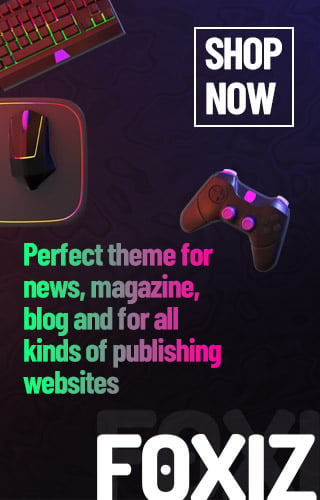Level Up Your Game with the Best Audio Settings in Warzone
If you’re diving into Warzone, one of the most popular battle royale games, you might notice how important sound is. Good audio can make the difference between spotting your enemies before they spot you or getting caught off guard. Let’s explore how to tweak your audio settings for the best gaming experience!
Why Is Sound Important in Warzone?
Imagine you’re in a super intense game, and you hear the faint sound of footsteps behind you. That sound could save you from being eliminated! In Warzone, being aware of your surroundings is key, and audio cues like footsteps, gunshots, or enemy parachutes help keep you informed about what’s happening in the game.
Did You Know?
Good audio not only helps in gaming but can also improve skills like problem-solving and strategic thinking. When you learn to listen carefully, you become better at assessing situations and making quick decisions—skills that are great in real life too!
How to Change Your Audio Settings in Warzone
Getting your audio settings just right can give you an edge. Here’s a simple guide to help you do it:
- Launch Warzone: Start the game and get ready to tweak!
- Go to Settings: Click the gear icon at the top right corner.
- Select Audio: Scroll down to find the Audio settings option.
From here, you can customize your audio for the best experience. Let’s look at some recommended settings!
Best Audio Settings for Warzone
These settings are designed to help you pick up on important sounds, such as footsteps and doors opening. Here’s what to try:
Volumes
- Master Game Volume: 80
- Gameplay Music Volume: 0 (We want to hear the action, not the tunes!)
- Dialogue Volume: 50 (So you can catch important messages)
- Effects Volume: 100 (For all those critical sound effects)
- Cinematic Music Volume: 0
Audio Device
- Enhanced Headphone Mode: Off (This can sometimes muffle sounds)
Global Settings
- Audio Mix: Treyarch Mix (This gives a balanced audio experience)
- Mono Audio: Off (We want to hear 3D sounds!)
Other Settings
- Voice Chat Volume: 40 (Great for communicating with teammates)
- Microphone Level: 100 (Make sure your friends can hear you clearly!)
Interactive Corner!
What’s your favorite video game sound? Is it the sound of victory or maybe a cool soundtrack? Share with your friends!
Special Feature: Audio Focus (PS5 Only)
If you’re playing on a PS5, there’s a neat feature called Audio Focus. This helps you hear vital sounds even better—like footsteps! Here’s how to enable it:
- Go to the Settings gear icon on the PS5 home screen.
- Select the Sound option.
- Click on Volume, then select Audio Focus to toggle it on.
- Experiment with the different focus types to find what works best for you!
Wrap-Up
With these audio settings, you’re now ready to jump into Warzone with confidence! Remember, gaming is about having fun, so strike a balance between your playtime and other activities.
Let us know how these settings work for you in the comments below. Happy gaming! 🎮